Have you installed DIOTEK's new translation app DioVoice?
This is how to use it, Go Google Play and install it! (IT'S FREE!!)
Ok, Go Google Play, Search DioVoice or DIOTEK.
You will find its logo in Green and yellow. Green one has more data and takes time because it contains lots of memories (and you don't need to be connected internet with this Green DioVoice). Choose one of DioVoice, and install it.
After install it, (again, DioVoice All-in-one, the green one, takes some time)
run DioVoice. You'll need to sign up before use this. Just need your name and email, and log in. You don't have to need your ID and Password every time you run this, it'll automatically log in.
Now, this is DioVoice. touch the arrows icon, then you can change the language you can speak (or write) and the language you need to translate.
DioVoice can only convert Korean to English and Korean to Japanese. (vice versa as well)
After this, if you want to say it, go interpret icon (the microphone icon).
Say what you want to say and translate, and submit it.
If you want to write it, use the right button (pencil icon), then Diovoice will translate your sentence and show it in the box below.
tip : you need to speak it slowly and clearly. otherwise, DioVoice will wrong result and cause some troubles . :) But overall, DioVoice did good job with converting sentences.
DioVoice is specialized for travelers, If you go abroad alone without any help, go ith DioVoice and get some language help.



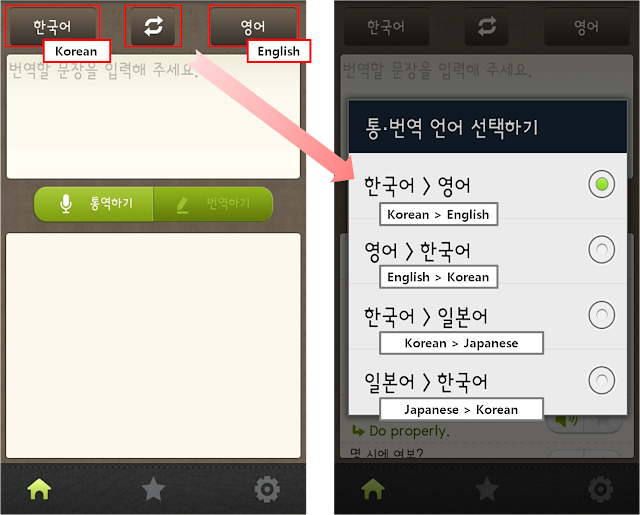


No comments:
Post a Comment
feel free to leave your comments!